181Share
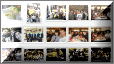 Still confused about many things diFacebook? still a beginner or even longer in Facebook but still did not understand what things can be done on Facebook. Because there are actually many things that simple and easy to do on Facebook. Than I made one by one article, it is better summarized as the set of How Facebook.
Still confused about many things diFacebook? still a beginner or even longer in Facebook but still did not understand what things can be done on Facebook. Because there are actually many things that simple and easy to do on Facebook. Than I made one by one article, it is better summarized as the set of How Facebook.Create a photo album on Facebook
Admission to this page and fill the necessary information
Upload photos to Facebook
Usually after the making of the album like the way described above, after the save will go to view the first upload the photos. Alternatively select the album pictures to be uploaded and then select add more photos (add photo)
Deleting Facebook photo
Open the photo that will be deleted and select Delete this photo (remove this photo). If that is not you upload pictures, photos can not be removed by your own. Please remove the tag alone or seek to delete the photo Uploader photograph
Change their Facebook profile photo
On the profile page, point the cursor on the photo and click change picture (replace image). Please select a menu, or upload new photos to choose an existing photo in a photo album profile
Set the thumbnail view Facebook photos
On the profile page, point the cursor on the photo and click change picture (replace image). Please select the edit menu thumbnail (edit footage) and point the cursor above the image, click and hold, move to the position of the desired image as a thumbnail
Way tag (mark) photo photo FacebookBuka select tag this photo (check photo) and then click on the face of the person you tag
Ways remove tag (uncheck) Facebook photo
Open the photo and select remove tag (uncheck) the name of you
Replacing the cover of photo album
In the album there is a photo in front of the cove ditampilakan. To menggnatinya please select a photo album in question> edit photos
select images that will be the cover, click on the circle (radio button) and save
Looking at the size of Facebook photos without clicking gambarUntuk how full please click here
Downloading a Facebook photo album at a time
For details please click here to
How to explain so first set of photos up version, if there are additional will be updated later. May be useful and good luck [Generate by Smileykiti]









Tidak ada komentar:
Posting Komentar